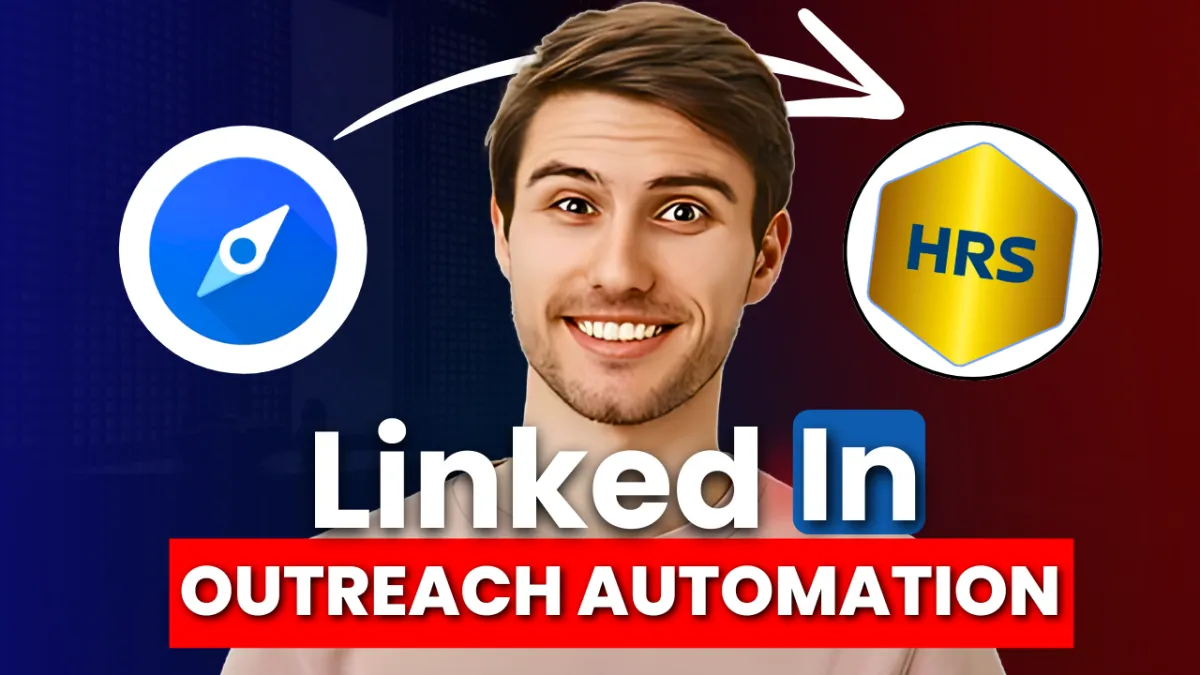
Streamline LinkedIn Outreach with HRS and Sales Navigator
LinkedIn Automation – How to Integrate Sales Navigator with HRS
Automating your LinkedIn outreach with HRS is a game-changer. Used by top digital marketing agencies, our white-label platform streamlines your entire process. Not only does it save you time, but it also increases your leads and boosts your efficiency.
LinkedIn is an incredibly powerful tool, but without automation, you might miss out on potential clients. Imagine having that database of perfect leads but not being able to send out the right emails on time. Enter HRS. To see this guide in action - check out our video:
The Importance of LinkedIn Automation for B2B Agencies
Managing LinkedIn manually can be tedious and inefficient, especially for B2B Agencies handling multiple clients. Automation simplifies repetitive tasks like connection requests and messaging, saving time and ensuring consistency.
Step 1 - Create Your HRS Account
Simply visit our website at www.hrs.agency and click on ‘Login’ towards the top right. This will take you to the sign-in page. Click on the sign-up link here to get started.

Step 2 - Set Up Your Workspace
After signing up, you will be prompted to enter a workspace name, which should be the name of your business. Have multiple users? No worries! They will all be connected to this workspace.

Step 3 - Connect Your LinkedIn Account
Once you are in the dashboard, navigate to the top of the left-hand menu and click on “Add a New LinkedIn Account” to get started. From the dropdown, select the default region you would like to log in under, or you can check the box to "Use My Own Proxy" and click on "Next." Here, you can select your country, time zone, and enter your system operating hours. This will prevent messages from being sent during non-business hours, such as 1 AM. Once you’re done, click "Next."

[File name: connect-linkedin-account.png]
[Alt tag: Connecting LinkedIn account to HRS for automation]
Step 4 - Verify LinkedIn Credentials
Provide your LinkedIn sign-in credentials, including your username and password that you use to access LinkedIn. You will need to complete a security check. LinkedIn will send a 6-digit PIN to your associated email address for verification. Enter this PIN in the next prompt to complete the integration.

Step 5 - Set Up Email Automation
To use email automation for outreach, navigate to the 'Mailboxes' menu on the left-hand panel. Select either Gmail or Outlook. Sign in to the account you wish to use. Once signed in, you are ready to proceed.

Wrapping It Up
By leveraging LinkedIn Automation- Integrating Sales Navigator with HRS, you can tailor your solutions more precisely, improve client engagement, and drive better results—all under your brand.
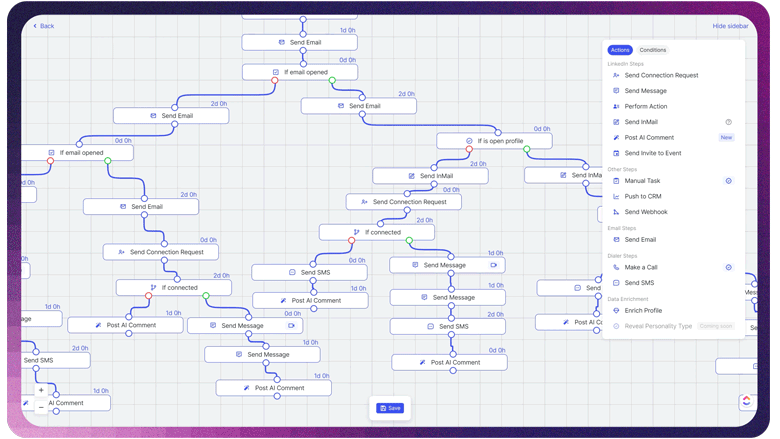
[hrs-automation.gif]
[Alt tag: HRS automation for LinkedIn outreach]
If you followed all the steps, congratulations—you’ve successfully upgraded your digital marketing strategy. Enjoy the benefits of increased efficiency and effectiveness in reaching and engaging your ideal audience.
If you haven’t subscribed to HRS services yet, book a demo now to explore how you can white-label our LinkedIn automation and AI-driven email automation solutions. We’ll provide you with a comprehensive walkthrough on transforming your agency's offerings and delivering exceptional value to your clients by leveraging the power of HRS.
For more tips on generating and exporting leads, check out our other blog, How to Use LinkedIn Sales Navigator for Perfect Lead Generation.